
The ClinicalKeyapp - available in both iOS and Android form - providesfull-text access to the web-based Australian version of ClinicalKey.
Guide index
 Library > Library guides > Apps> ClinicalKey app
Library > Library guides > Apps> ClinicalKey app
On this page
Related guides
 ClinicalKey is a medical search engine and database tool offering access to the Elsevier medical library. The service includes online books, journals, videos, drug information and procedures.
ClinicalKey is a medical search engine and database tool offering access to the Elsevier medical library. The service includes online books, journals, videos, drug information and procedures.
Features
User profiles can be used to download book chapter PDFs, access in-text videos, save searches, create alerts and enable mobile access for the ClinicalKey app.
A: Download the ClinicalKey app:
 iOS (iTunes App Store) - Access: Free
iOS (iTunes App Store) - Access: Free
 Android (Google Play) - Access: Free
Android (Google Play) - Access: Free
B: Registering for Mobile Access
Once submitted, please allow 3 working days for library staff to process your request.
IMPORTANT: Completing your registration requires that you associate your registration ID with an existing user profile (personal account) in ClinicalKey Australia. If you do not already have a user profile set up, then see above for instructions on how to Create a user profile in ClinicalKey Australia before completing the following steps.
C: Registration email
Your registration is now complete.
D: On your mobile device:
Your device is now enabled for access for 12 MONTHS (at which point it will need to be renewed using the process above).
Did your login fail?&Completing your registration requires that you associate your registration ID with an existing user profile (personal account) in ClinicalKey Australia [see instructions on how to Create a user profile in ClinicalKey Australia].
For more information, contact the ANZCA Library:Library feedback form
The following instructions can be used to reset your ClinicalKey app registration password:
These updated credentials can now be used to log into the app.
Access via your desktop
Access the complete ClinicalKey, including Clinical Trials and First Consult:
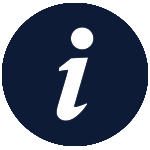 ClinicalKey supports Internet Point of Care learning (IPoC), which is a certified Continuing Medical Education (CME) activity that allows physicians the opportunity to identify and research a topic relevant to their clinical practice. CME credit/time is available for the following content types: books, Clinical Overviews, and published journal articles.
ClinicalKey supports Internet Point of Care learning (IPoC), which is a certified Continuing Medical Education (CME) activity that allows physicians the opportunity to identify and research a topic relevant to their clinical practice. CME credit/time is available for the following content types: books, Clinical Overviews, and published journal articles.
ANZCA acknowledges the traditional custodians of Country throughout Australia and recognises their unique cultural and spiritual relationships to the land, waters and seas and their rich contribution to society. We pay our respects to ancestors and Elders, past, present, and emerging.
ANZCA acknowledges and respects Māori as the Tangata Whenua of Aotearoa and is committed to upholding the principles of the Treaty of Waitangi, fostering the college’s relationship with Māori, supporting Māori fellows and trainees, and striving to improve the health of Māori.