
Guide index
 Library > Library guides > Referencing > EndNote
Library > Library guides > Referencing > EndNote
On this page

It is possible to configure EndNoteto provide full-text access to resources via the ANZCA Library.
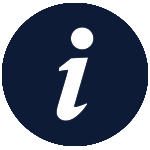 Many universities are often licensed to allow for EndNote use by all staff and students. Users with a university affiliation are advised to contact their university library or research office.
Many universities are often licensed to allow for EndNote use by all staff and students. Users with a university affiliation are advised to contact their university library or research office.
Adding the ANZCA Style to EndNote
You must already have EndNote installed.
Adding the ANZCA Style Reference Types to EndNote
After completing the above steps:
You will now have the option to use reference types that are not commonly available, but are relevant to the college, such as professional documents.
Quick links
About ANZCA
Copyright © Australian and New Zealand College of Anaesthetists.