
Guide index
 Library > Library guides > Databases > Ovid MEDLINE
Library > Library guides > Databases > Ovid MEDLINE
On this page
Related guides

Features:
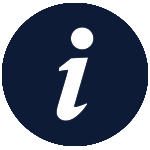
The US National Library of Medicine's (NLM) MEDLINE database is available via multiple sources, with ANZCA providing access via the NCBI PubMed and Ovid platforms.
Use Ovid MEDLINE to:
Use PubMed:
 For a full comparison of both services, see Dartmouth Biomedical Libraries comparison chart.
For a full comparison of both services, see Dartmouth Biomedical Libraries comparison chart.
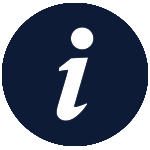 An Ovid MEDLINE personal account can be used to save searches and create alerts:
An Ovid MEDLINE personal account can be used to save searches and create alerts:
Advanced Search Techniques
 Ovid's advanced searching techniques lets you enter special commands instead of having to type or retype long statements each time you conduct a search.
Ovid's advanced searching techniques lets you enter special commands instead of having to type or retype long statements each time you conduct a search.
Map Term to Subject Heading
 Map Term to Subject Heading is usually checked by default. Once you click Search, a MeSH tree will be displayed which will allow you to select broader and more specific headings to help you narrow down your topic and expand your results.
Map Term to Subject Heading is usually checked by default. Once you click Search, a MeSH tree will be displayed which will allow you to select broader and more specific headings to help you narrow down your topic and expand your results.
From there you have the option to:
TermFinder tool
 The Ovid TermFinder tool helps you easily build a complex search strategy. It features automatic retrieval of relevant MeSH* subject headings, Used For Terms and Subheadings., and allows you to quickly combine these terms into executable searches.
The Ovid TermFinder tool helps you easily build a complex search strategy. It features automatic retrieval of relevant MeSH* subject headings, Used For Terms and Subheadings., and allows you to quickly combine these terms into executable searches.
*Medical Subject Headings
In the advanced search mode, the TermFinder button is next to the main search box.
 It is possible to save both a search strategy in Ovid MEDLINE (for later re-use), and to utilise that search as the basis of a search alert.
It is possible to save both a search strategy in Ovid MEDLINE (for later re-use), and to utilise that search as the basis of a search alert.
Please Note: These features require that the user have a personal account in Ovid MEDLINE so you can access My Workspace (see the dedicated info box for further details).
 For more videos like this, visit Ovid Tutorials on the OvidWoltersKluwer channel on YouTube
For more videos like this, visit Ovid Tutorials on the OvidWoltersKluwer channel on YouTube
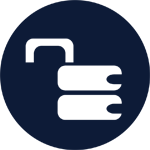 It is possible to access ANZCA Library Fulltext via Ovid MEDLINE.
It is possible to access ANZCA Library Fulltext via Ovid MEDLINE.

 It is possible to request articles via Ovid MEDLINE.
It is possible to request articles via Ovid MEDLINE.
Clinical queries limits in Medline
Clinical Queries is a feature in the OVID Medline database that allows the user to limit searches using specific search strategies to aid in retrieving scientifically sound and clinically relevant study reports indexed in Medline databases. With Clinical Queries limits, you can cast a wide net of results by filtering the highest quality content, eliminate the noise by eliminating low quality studies or get a balance of both when trying to find clinically relevant material. You will get consistent, accurate results no matter who is performing the search.
To limit your Medline search to the best evidence-producing studies, click on Additional Limits and then limit by Clinical Queries.
Searches can be refined using specific search strategies designed to produce results in 9 research areas: Therapy, Diagnosis, Prognosis, Reviews, Clinical Prediction Guides, Qualitative, Causation (Etiology), Costs, and Economics.
As research may require different emphasis, three strategies are provided for each area:
Database syntax for searching
Flinders University library have produced a database syntax guide to assist with the searching of most major databases.
MeSH 2025 Reload
The Ovid MEDLINE database is currently being updated for 2025.
Quick reference
Guides & Training Videos
The Ovid Tools and Resource Center has a variety of training resources, including:
The OvidGO! platform (launched May 2025) hosts short skills videos:
Quick links
About ANZCA
Copyright © Australian and New Zealand College of Anaesthetists.